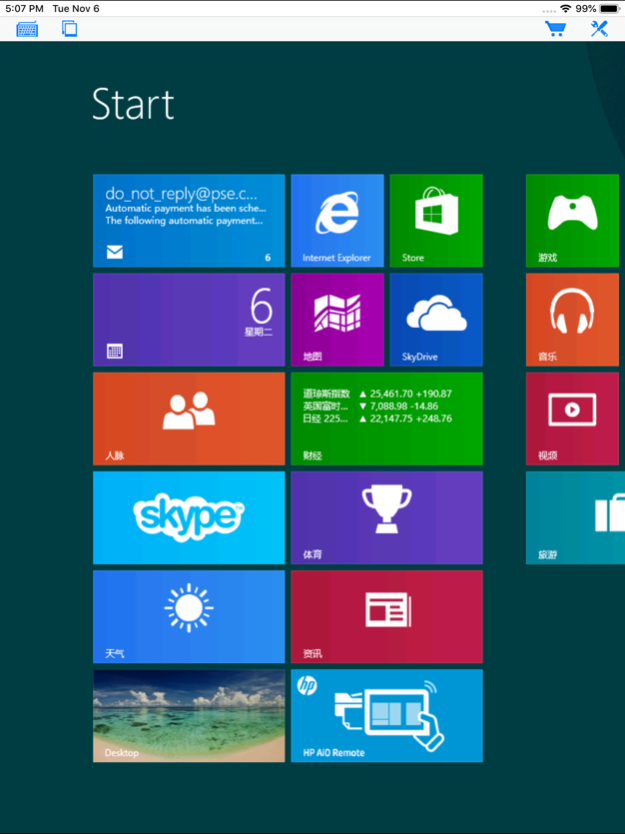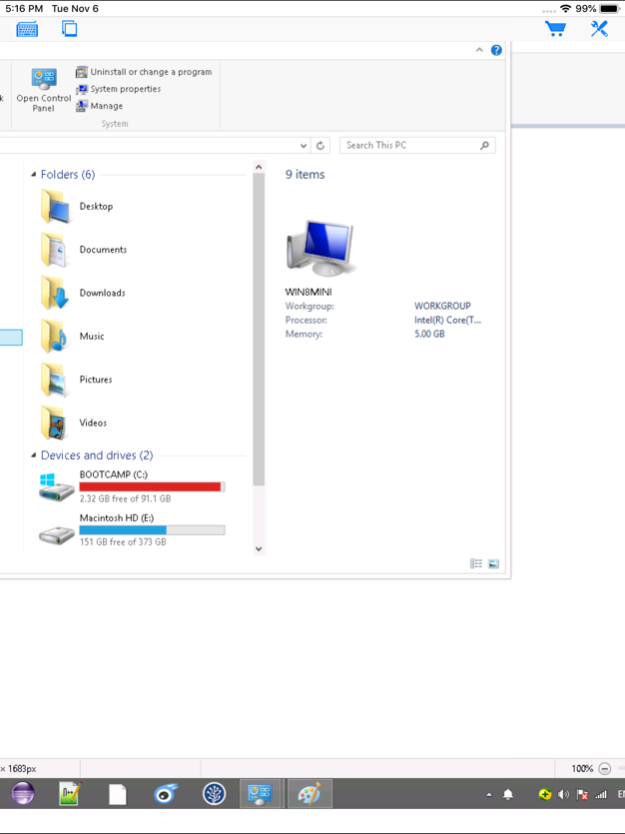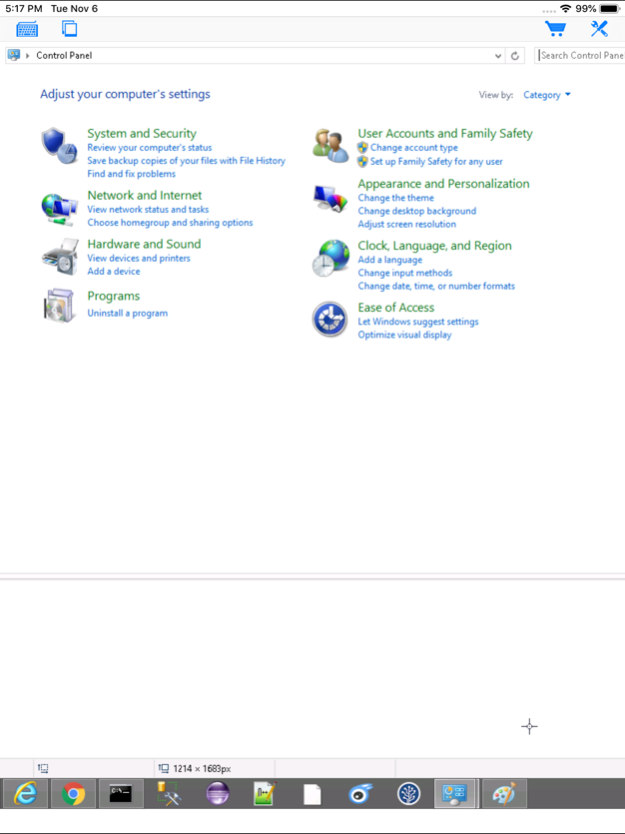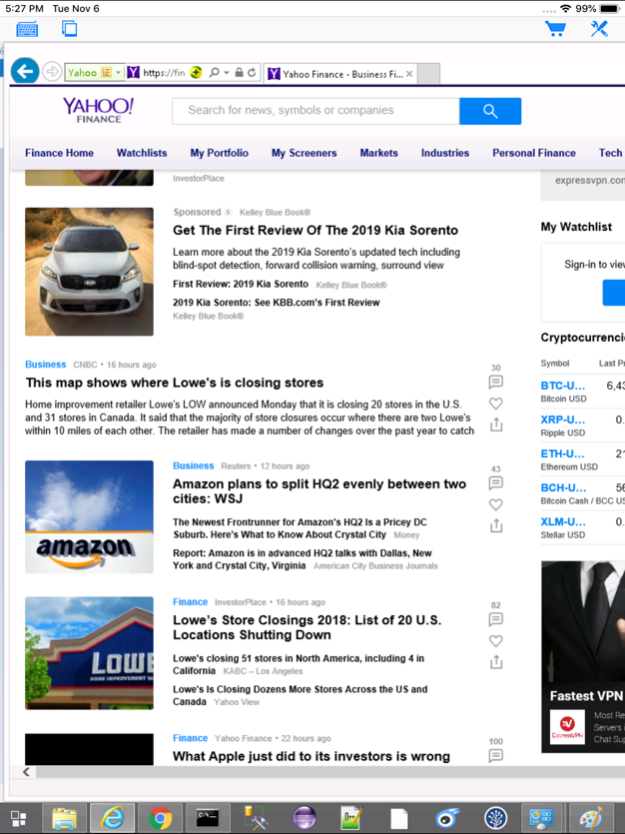iRemoteDesktop Lite 1.2.10
Continue to app
Free Version
Publisher Description
Access Windows easily from remote
Specifically designed for both iPad and iPhone!! Optimized to use the new iPad and iPhone retina screen! Great functionalities and It's FREE!
Access your Windows PC from iPad/iPhone/iPod Touch at anytime! Windows 7 Professional/Enterprise/Ultimate are supported!
iRemoteDesktop Free is a Windows Remote Desktop (RDP) client for iPhone/iPod Touch. Using it you can access your Windows PC from anywhere at anytime.
Note: Not all Windows support remote desktop. Check below for supported platforms or download the tool from http://www.hanamobiles.com/tools/HanaEasyConfig.exe.
Compared with this free version, the Pro version has more features:
- Multiple connections
- Trackpad to move mouse cursor (also support click) and do mouse wheel scroll
- Mouse right click, hover and mouse drag
- Modifier keypad including Shift, Ctrl and Alt which enables you to press almost any key combinations.
- A cool functional keyboard: Cut, copy & paste and other shortcuts keypad, including HOME, END, PAGE UP, PAGE DOWN, Arrow keys, etc.
- Easy dragging and resizing using virtual mousepad
- Startup password protection
- Virtual left button and right mouse button
- Support video output (need iPad or iOS4 and output connector)
Features:
- Specifically designed for both iPad and iPhone
- Take advantage of iPhone 4/4s and new iPad's HD retina screen
- Portrait and landscape mode
- Support various resolutions and colors
- Tap to do click, double tap to double click, and all easy to use features
- International keyboard support for many languages, including French, German, Korean, Russian etc.
- Pinch to zoom in and out. Choose the zoom scale you like
- Easy to use design
Supported Platform:
- Windows XP Professional
- Windows Vista Business/Enterprise/Ultimate
- Windows 7 Professional/Enterprise/Ultimate
- Windows Server 2000/2003/2008
Important: The following systems are NOT supported:
- Windows XP Home
- Windows Vista Home Basic/Premium
- Windows 7 Home Starter/Basic/Premium
- Others not listed in "Supported Platform" section
For detailed setup instructions and more information, see
http://www.hanajobs.com/mobile/forums/show/9.page
Note:
- Make sure Remote Desktop is enabled on your computer
- IMPORTANT: For Vista, Windows 7 and Windows Server, choose "Allow connections from computers running any version of Remote Desktop (less secure)"
- Modify firewall settings to allow Remote Desktop. You should try to connect from another Windows computer to make sure the Remote Desktop is enabled.
For more infomation on how to enable Remote Desktop, see
Windows XP: http://www.microsoft.com/windowsXp/using/mobility/getstarted/Remoteintro.mspx
Windows Vista/Windows 7:
http://www.howtogeek.com/howto/windows-vista/turn-on-remote-desktop-in-windows-vista/
http://windows.microsoft.com/en-US/windows-vista/Remote-Desktop-Connection-frequently-asked-questions
Send your comments/suggestions to hanamobiles@gmail.com or visit our website.
May 2, 2022
Version 1.2.10
- Fixed bugs
About iRemoteDesktop Lite
iRemoteDesktop Lite is a free app for iOS published in the Office Suites & Tools list of apps, part of Business.
The company that develops iRemoteDesktop Lite is Hana Mobile. The latest version released by its developer is 1.2.10.
To install iRemoteDesktop Lite on your iOS device, just click the green Continue To App button above to start the installation process. The app is listed on our website since 2022-05-02 and was downloaded 54 times. We have already checked if the download link is safe, however for your own protection we recommend that you scan the downloaded app with your antivirus. Your antivirus may detect the iRemoteDesktop Lite as malware if the download link is broken.
How to install iRemoteDesktop Lite on your iOS device:
- Click on the Continue To App button on our website. This will redirect you to the App Store.
- Once the iRemoteDesktop Lite is shown in the iTunes listing of your iOS device, you can start its download and installation. Tap on the GET button to the right of the app to start downloading it.
- If you are not logged-in the iOS appstore app, you'll be prompted for your your Apple ID and/or password.
- After iRemoteDesktop Lite is downloaded, you'll see an INSTALL button to the right. Tap on it to start the actual installation of the iOS app.
- Once installation is finished you can tap on the OPEN button to start it. Its icon will also be added to your device home screen.